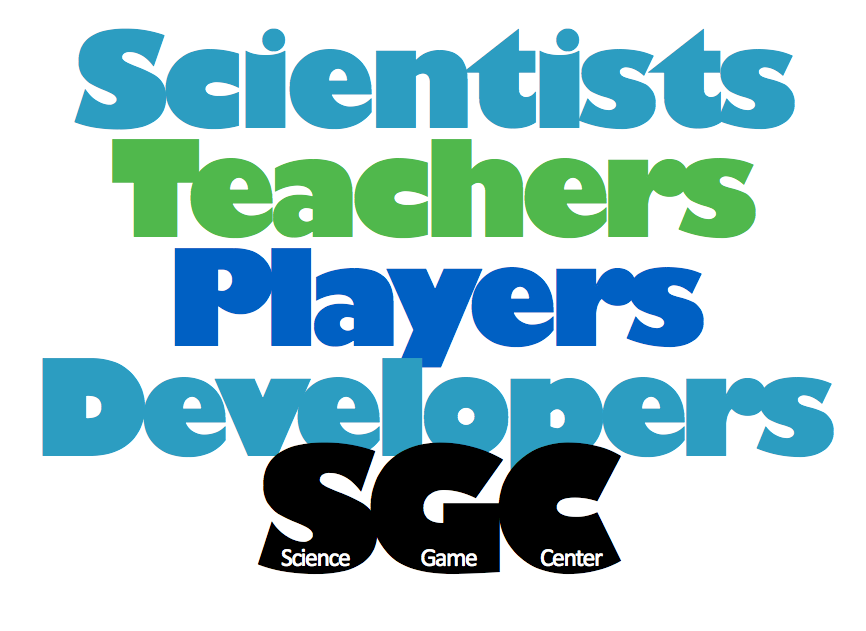Downloadable FAQ
Walk Through Document
1. How do I install the game?
Download the 545 MB Setup.exe file. Make as many copies as you like and use the copies to install on several computers at once if you wish.
Double-click the Setup.exe file to install the program. Follow the on-screen instructions and allow approximately 10 minutes for the required program files to be copied to your hard disk. Allow the setup program to install Microsoft DirectX 9.0c unless you are certain it is already installed.
Be sure to check Immune Attack for functionality by playing up to the point that you fly the ship. If you just check the first screen, you will not find out whether the 3D ship flying works.
2. How do I start the game?
Double-click the “Run Immune Attack” icon on your desktop. Shut down all other programs – especially those that auto update (like Microsoft Outlook). See all the keyboard commands here: user-controls.
3. How do I save the game?
Your game cannot be saved. You can start the game at any game level in the the main menu > instructor menu > and entering the password: abc and choose “Jump to any level.” To get to the main menu while you are in the game, click on the pause button on the bottom right of the screen, choose quit to main menu.
4. Is there a way to skip the videos and voiceovers?
Yes. Skip videos and voiceovers by double-pressing the escape key or the space bar.
5. I am new to video games, can I make it easier to play?
Yes, main menu > instructor menu > and entering the password: abc Then click on “Can be damaged” and you will become invincible!
6. I am an educator who only has time to focus on a few of the key concepts in Immune Attack, is there a way to jump to just those?
Jump to any level or any video by going to the main menu > instructor menu > and entering the password: abc. Choose “Jump to any point in game” and choose where you want to start playing. Try it before class to be familiar with where you start after jumping. Choose “Cinematics” to see the list of videos in the game. Clicking on the title of a video will start the video immediately.
7. How do I minimize the play window?
Right -click on the Immune Attack icon and go to properties. Then copy & paste the following links into the target field:
Minimize:
“C:\Program Files\Escape Hatch Entertainment\ImmuneAttack\Game-r.exe”
Full Screen:
“C:\Program Files\Escape Hatch Entertainment\ImmuneAttack\Game-r.exe” /width 1024 /height 768 /fullscreen
8. I try to run Immune Attack on my computer and IT DOES NOT WORK!
Immune Attack is fully compatible with Windows XP, Vista and Windows 7. However, you will need a three dimensional graphics driver and a sound card. If either of these are missing, you will start up Immune Attack, see a few minutes of the game, and then get a “black screen.”
If you get a black screen when you start the game, you may need to UPDATE DIRECTX. DirectX is the bit of software between the 3Dimensional Graphics in Immune Attack and your computer. Download here Install the update and then try starting IA again. No need to re-install Immune Attack.
If the update does not help: find out whether your video card is compatible with DirectX. Immune Attack requires DirectX.
If the update does not help, you may need a Sound Card. Try plugging in headphones. If the game plays with headphones, then the problem was your sound card. The game should work fine (and be easier to play) with headphones!
If you get a spinning camera with you start the game, disconnect your game controller from your computer. Only use the keyboard and mouse.
If the game runs slowly, your processor is likely less than 1.8GHz. The game will play OK, just slowly.